After the release of Fork 1.0.73 for macOS, we are back with another update – this time for Windows. Fork 1.28 comes with user interface redecorations, a port of a major feature from macOS and a couple of neat features here and there.
Redesigned application layout
Fork 1.28 boasts a beautiful new toolbar that also includes labels for each of the icons. The commit details view was redesigned as well, which brings it on par with the similar changes in Fork’s last macOS release.
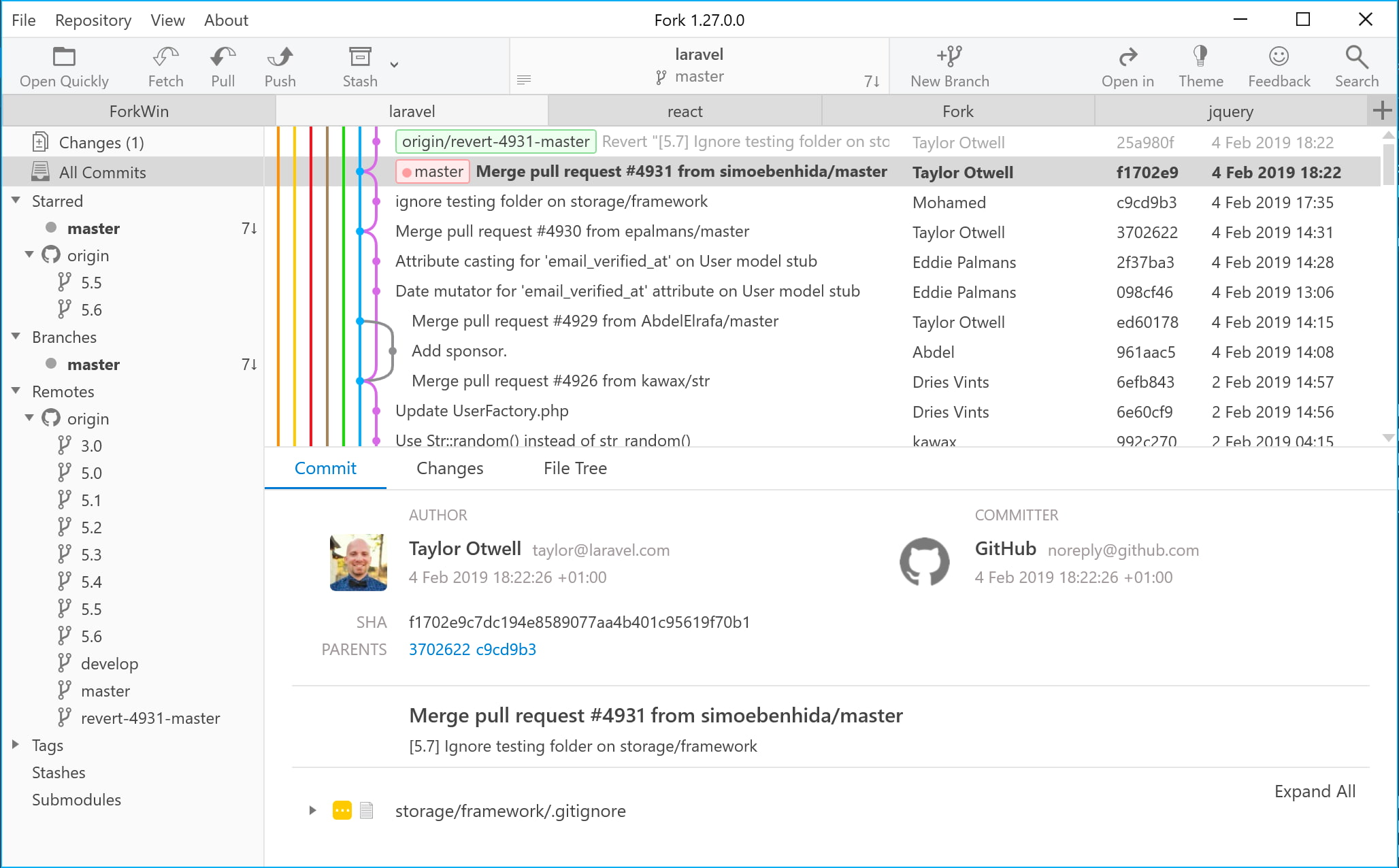
Custom actions
As Fork’s version for Microsoft operating systems matures, it steps closer to feature parity with its counterpart for macOS. In this release, custom actions for Fork arrive on Windows – and here’s what they look like:
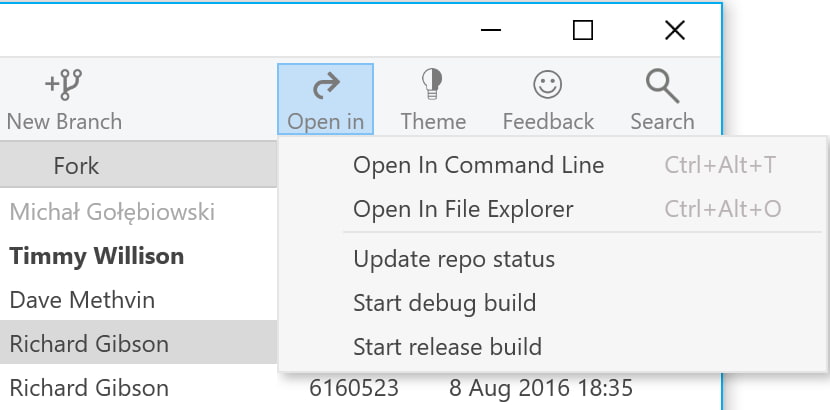
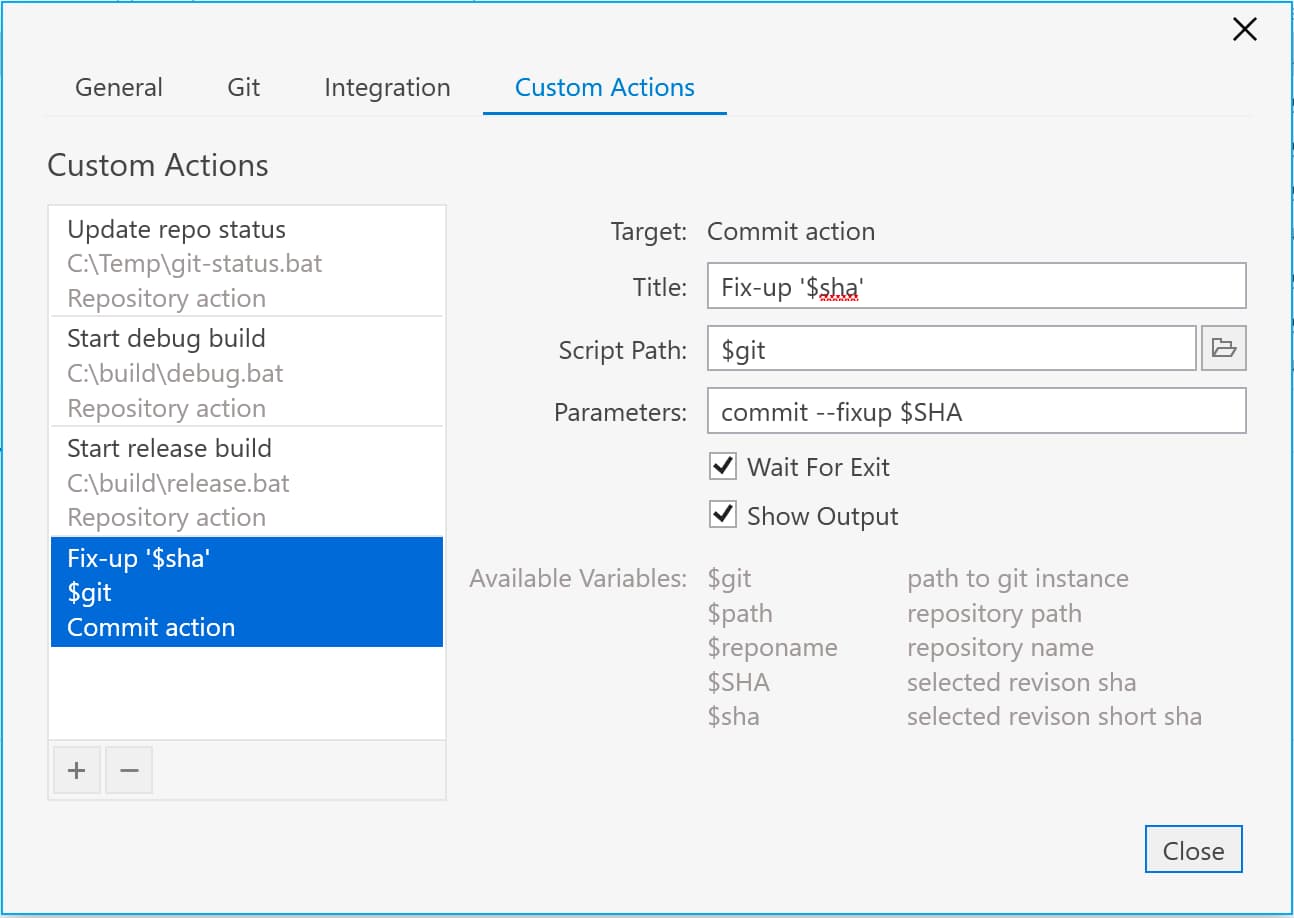
To find out more about the feature, refer to the pertinent post in our blog.
Ability to wrap commit message by ruler
The ruler in the commit message editor is useful to indicate the maximum acceptable line length. It might be visually unappealing, though, when the text overlaps the ruler – which shouldn’t happen anymore thanks to a quick action in the context menu that wraps paragraphs when needed.
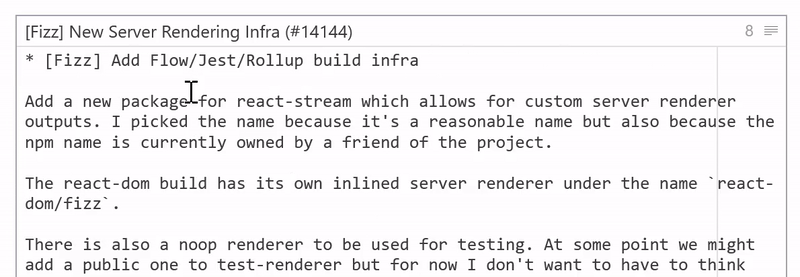
Custom diff for binary files
Binary files so far have successfully eluded the grasp of the mighty line-by-line diff (which is probably for the best). Yet there is something we are now able to compare between their revisions. Fork 1.27 for Windows will now show the size difference between binary files to articulate the changes better.
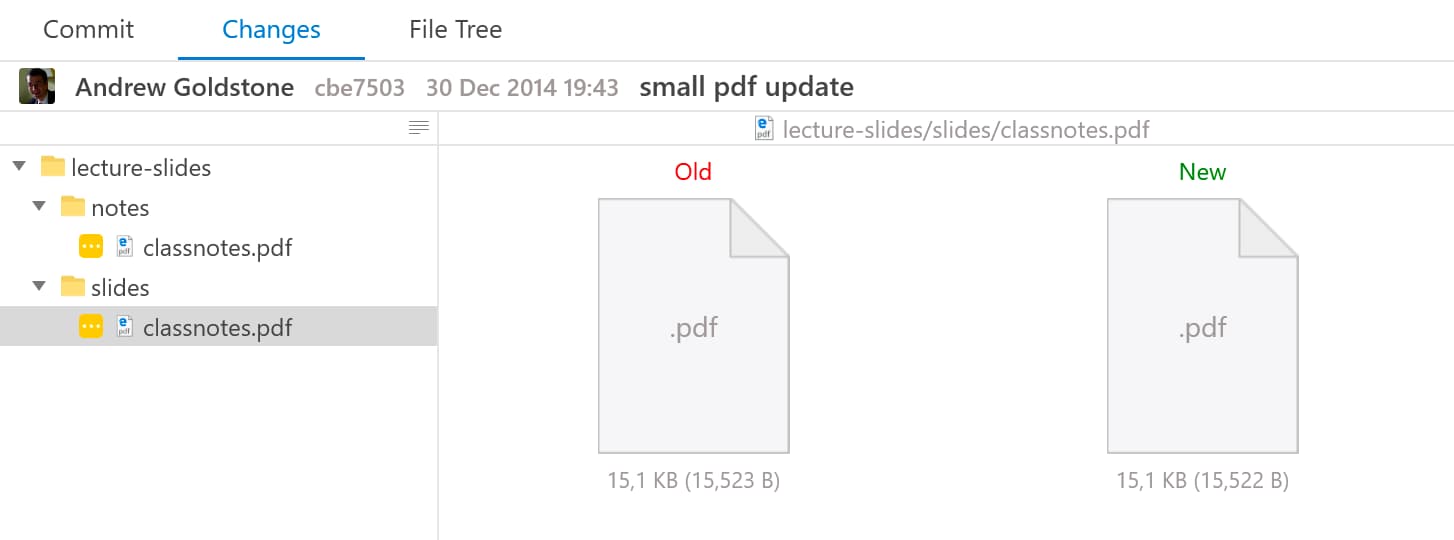
Other changes
- Ability to delete multiple branches and stashes
- Vertical layout for wide monitors
- Option to show whitespace characters in diff
- Compare branches by selecting them on sidebar
- Add commit parents to the summary view
- Take commit template into account
- Add subfolders to Repository Manager
- Ability to add/remove submodules
- Allow to push a branch to a remote branch with a different name
Download Fork right now and share your feedback with us!
Download Fork for Windows
Share this:
The next major release of Fork for Windows – 1.23 – is now available. The today’s release finally incorporates the mighty interactive rebase in the Windows version of Fork, adds CLI support, image diffs, and much more. Without further ado, let us uncover the changes Fork for Windows 1.23 brings to you.
Interactive rebase!
Interactive rebase has been a part of Fork for Mac for quite a while, and it has consistently been praised by our users as one of the most elegant and intuitive ways to rebase their commits. Today, we are proud to announce that Windows now employs Fork’s interactive rebase in all its glory.
Open the interactive rebase window by right-clicking a commit or a branch, and once there, Pick, Edit, Reword, Squash, Fixup or even Drop commits entirely. Interactive rebase has never been easier.
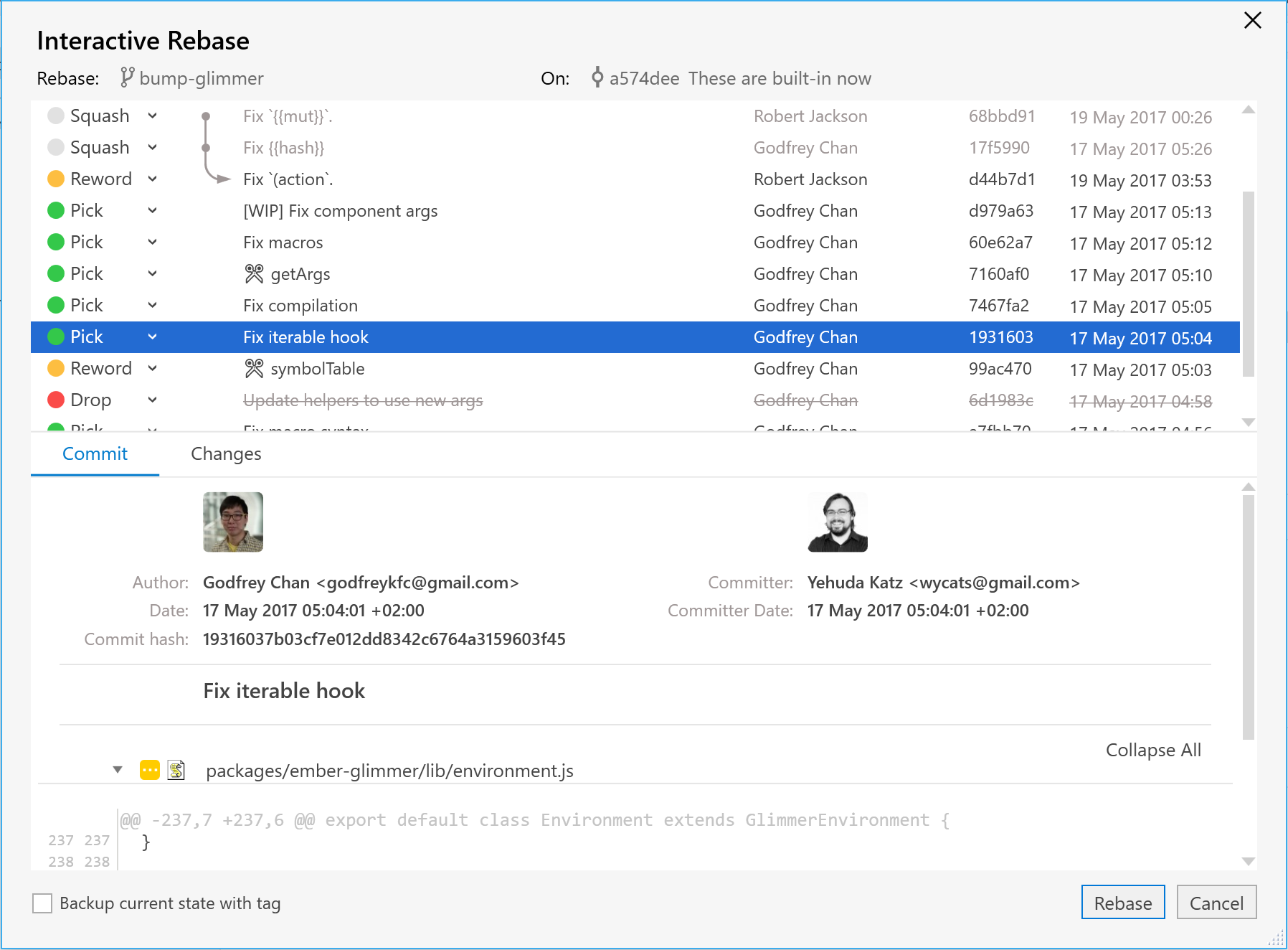
Show diff for image files
In Fork for Windows 1.23, you can see how an image has been manipulated between commits using a handy visual diff view. The viewer supports alpha channel in images and several popular image formats.
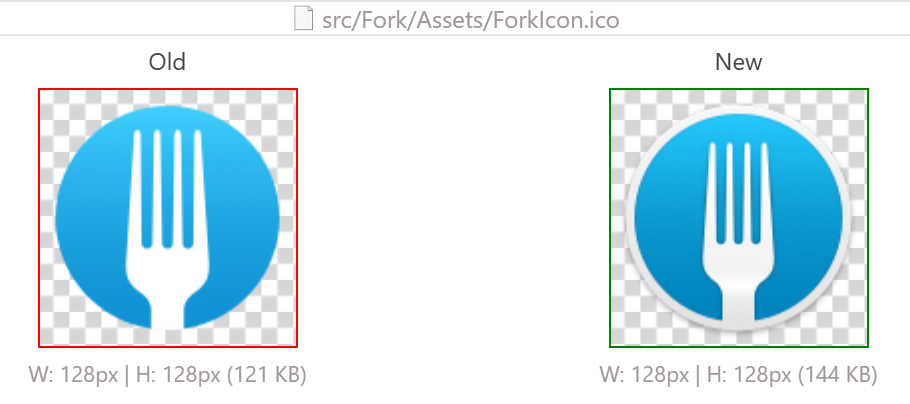
New combined list mode in file list
A hierarchical representation of files in a commit might not be the way to go in many cases. Should your subfolders go deeper than ever, Fork is here to help with the combined, top-level view of all the related files. Use the button in the top right hand corner of the file list to switch modes between Tree view and List view.
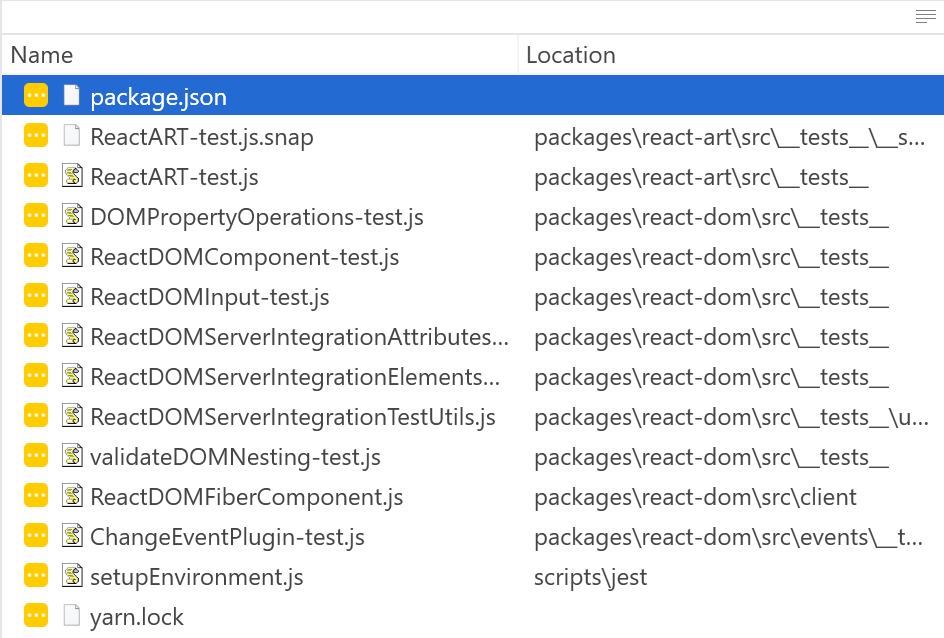
Handle CLI arguments to open repositories
There are, of course, those who enjoy the ways of the venerable cmd.exe, or those who feel like exploring the possibilities of the more recent Powershell. This release of Fork has something for them, too. It is now possible to open a repository in Fork by executing
fork.exe path/to/repo
from the command line, or even
fork.exe .
if the current directory is inside a git repository.
Ability to pull a branch without checking it out (fast-forward pull)
The last thing you want when working on a change is setting your current work aside to pull remote changes in another branch. But from now on, Fork has you covered – the ‘Fast-Forward Pull’ option allows you to get your other branch up to date with the remote without the need to check it out beforehand. The option can be found by right-clicking a branch in the branch list.
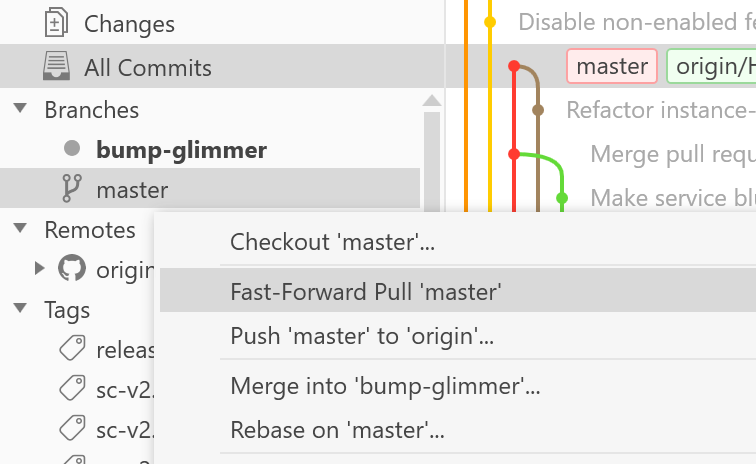
Improvements
- Stash and re-apply local changes on pull
- Hide untracked files and show ignored files
- Option to use underscore as default space character for branches
- Remember position on multiple monitors
- Perform clone as a background task
- Add predefined Beyond Compare settings
- Show line numbers in file tree text view
Bugfixes
- Fixed: Selecting via line numbers or with a double click doesn’t reveal Stage/Discard buttons
- Fixed: Blurry font in context menu when 125% scaling is applied
- Fixed: Adding entry to a new gitignore file doesn’t work
- Fixed: Crash when attempting to Search with an empty request
- Fixed: Hook output is not visible in activity manager
- Fixed: Behind/ahead info isn’t showing when local and remote branch names are different
Download Fork right now and share your feedback with us!
Download Fork for Windows
Share this:
You can now download the latest release of Fork for Windows - 1.21. This version introduces repository-wide search, overhauled preferences dialog and many other improvements and fixes. Let’s delve into what Fork for Windows 1.21 has to offer.
Repository search
Searching through the repository is a task where a git GUI should excel, and Fork is no exception. In this release of Fork for Windows you can use Ctrl+F to show the search bar. The arrows will navigate you through the results, while the X button will hide the bar altogether.
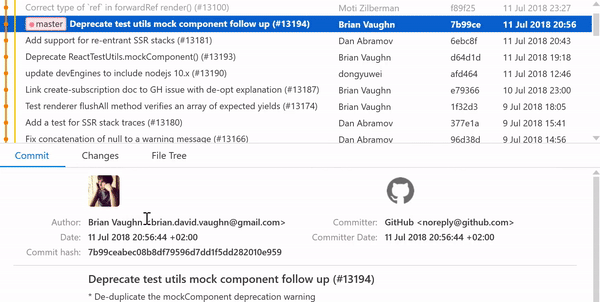
Show list of changed files in commit summary view
Following a similar feature implemented in Fork 1.0.70 (see the previous blog post), Fork for Windows will also display the full list of changes in a commit when the ‘Commit’ tab of the bottom pane is selected.
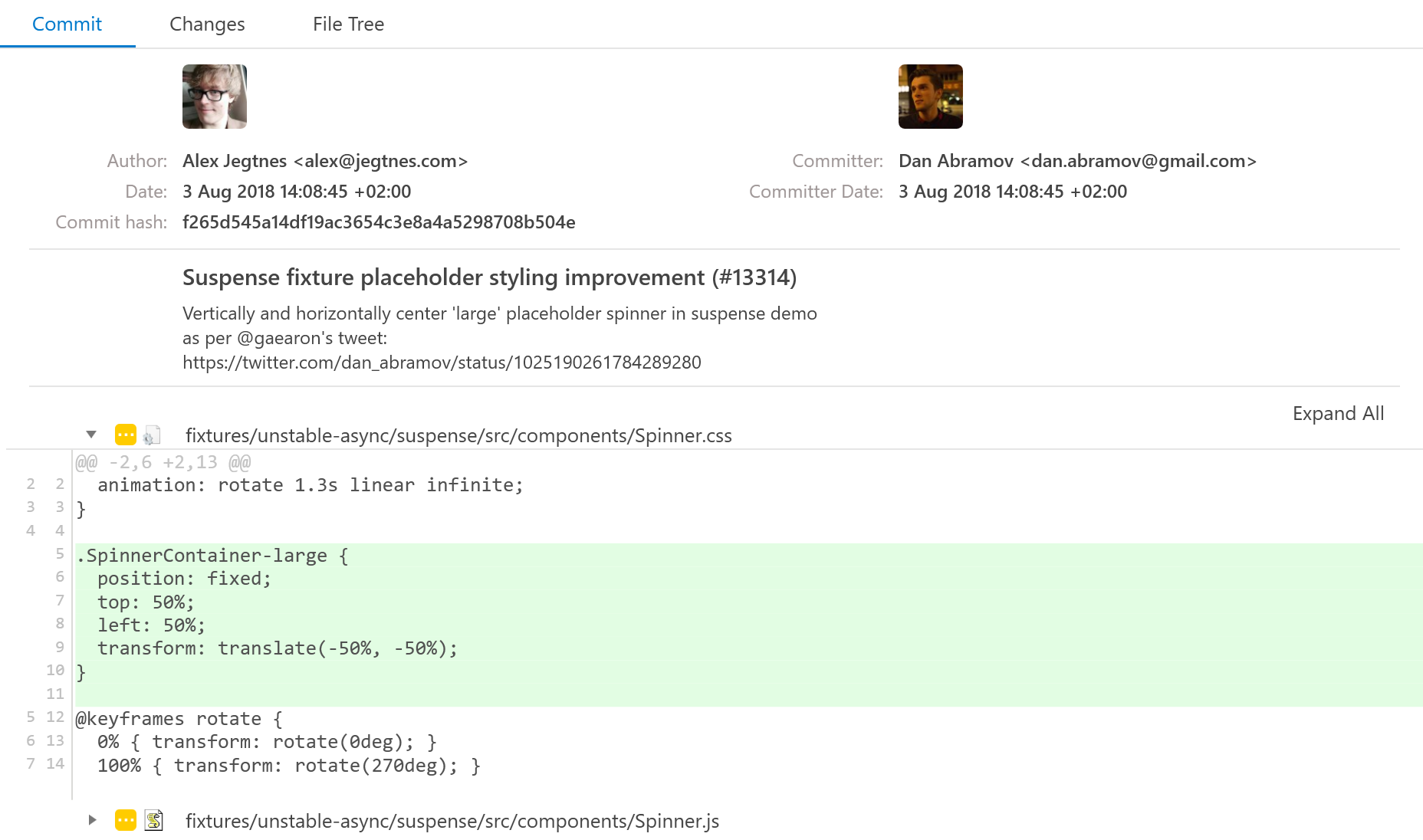
Reworked preferences dialog + ability to edit global git credentials
This release of Fork for Windows saw a major rework of the Preferences dialog. The changes weren’t only visual, though – you are now able to configure your global git credentials (user name & email) right on Preferences’ ‘Git’ tab.
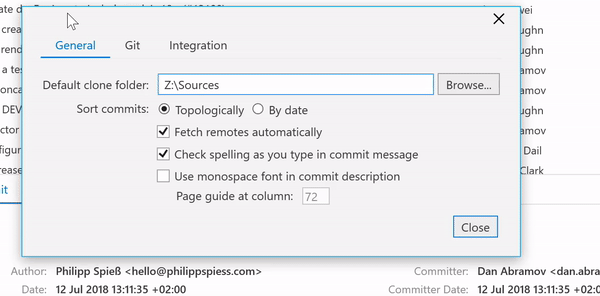
Ability to save working directory changes as patch
Another new feature that we highlighted in the post for Fork 1.0.70, this one allows you to convert a subset of your latest working directory changes into a separate patch. Invoke the ‘Save as Patch…’ option from the context menu upon selecting the required files to try it out.
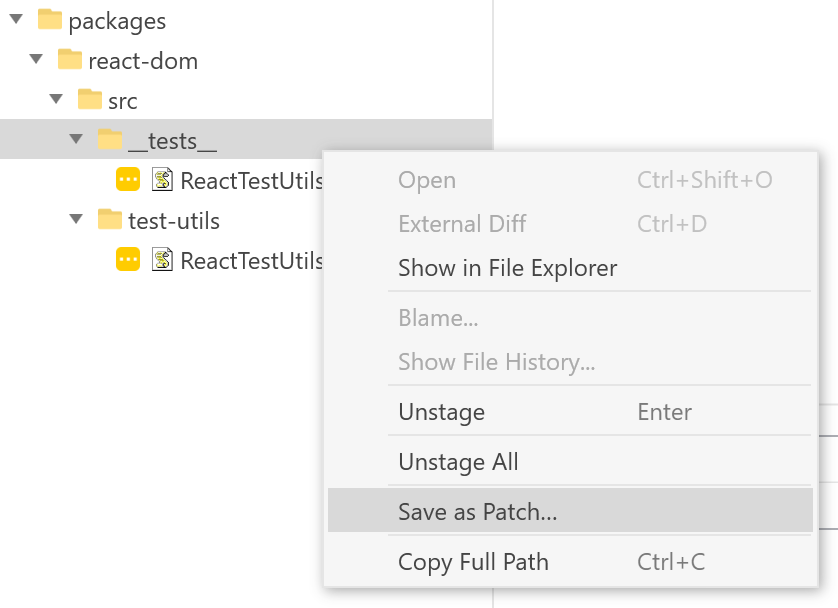
Add commit message spell checking
Mistakes and typos in everyday writing aren’t nearly as noticeable as in commit messages. In Fork for Windows 1.21, however, orthographical errors are much less likely to end up in commits, since a spell checker is now included in commit message editor.
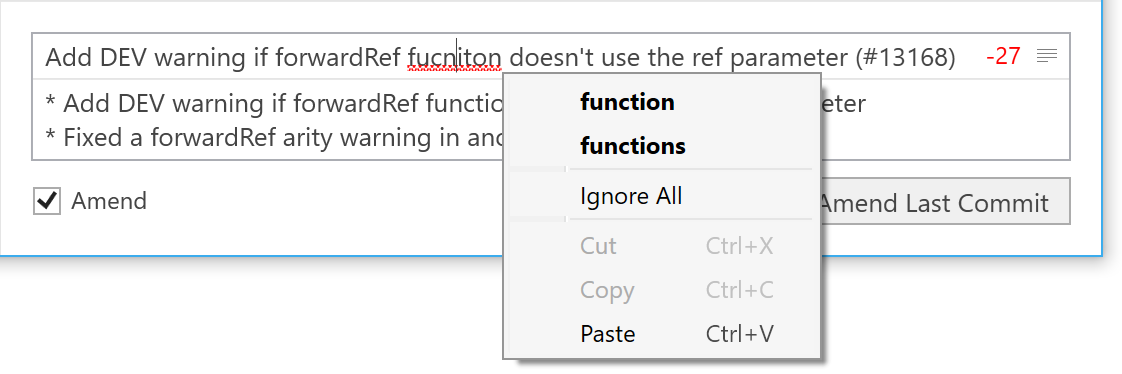
Improvements
- Ability to revert incorrect merge resolution for a particular file
- Add ability to change tracking reference for remote branches
- Improved Logo
- New Stash icon
- Show line numbers in file tree text view
Bugfixes
- Fixed: ‘Stage’ button works as toggle button
- Fixed: Comparing commits without changes shows a file
Download Fork right now and share your feedback with us!
Download Fork for Windows
Share this:
Yet another release for our Windows users is now ready to download. In Fork for Windows 1.18 we have once again focused on improving the user experience and bringing new features, taking into account the feedback you sent us.
Repository Manager improvements
Opening a new tab will now show the updated Repository Manager. It displays the list of recent repositories along with their recent changes, braches, tags, and commits.
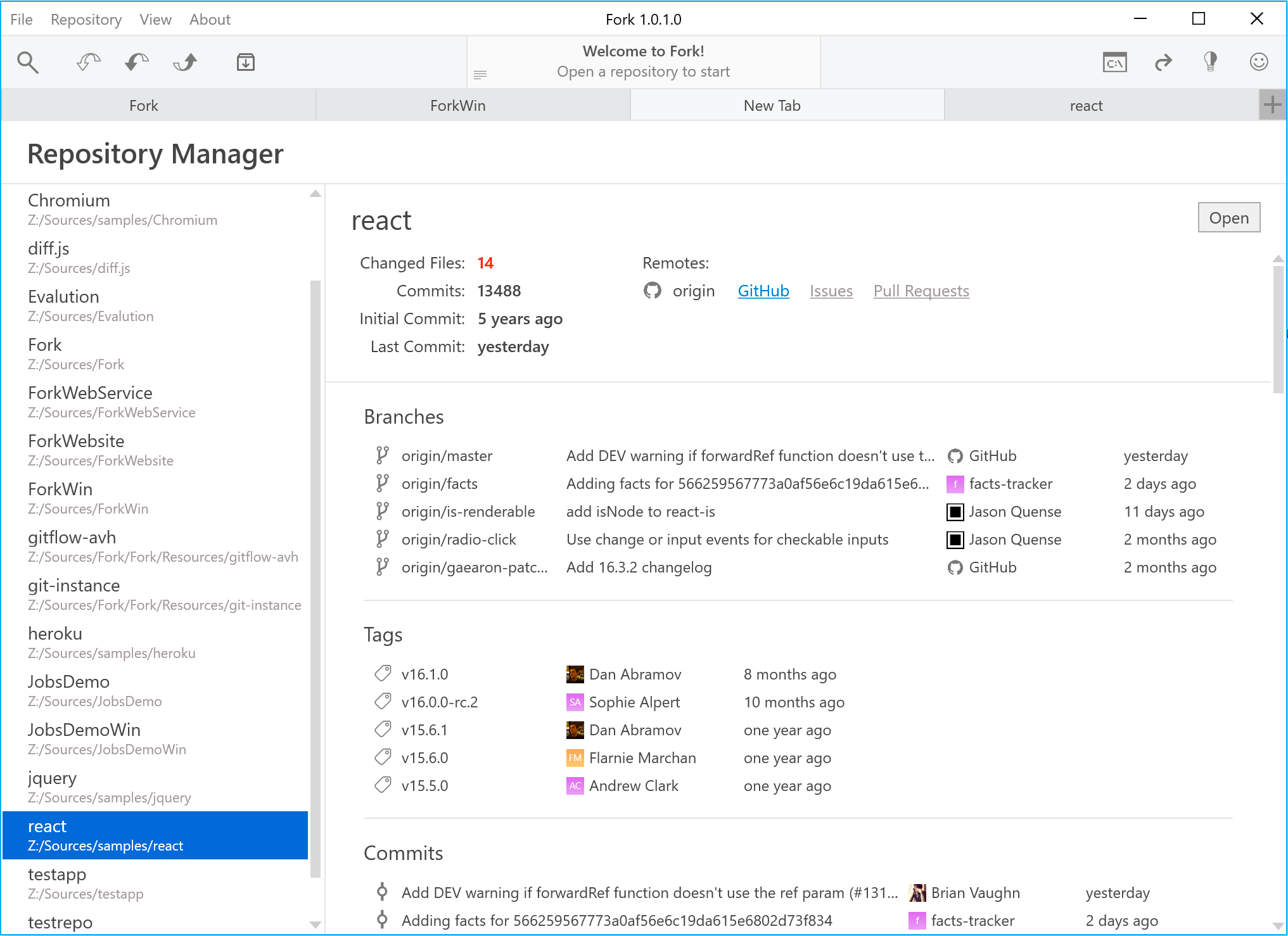
Diff mode controls above text editors
Viewing diffs in Fork has always been delightful, but in some cases diff mode called for a bit more customization. In the latest release we added a handful of controls to help you in your diff reviewing endeavours:
- Ignore whitespaces
- Word wrap
- Decrease/increase context lines
- Show entire file
The corresponding buttons can be found in the top right hand corner of the diff viewer.
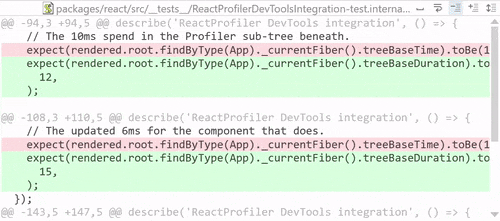
UI to add new patterns to .gitignore (with preview)
Changing .gitignore files would sometimes require trial, error and (lots) of patience, especially when dealing with complex patterns in an intricate file hierarchy. The whole process could now be simplified with .gitignore GUI. Multiple patterns can easily be added to gitignore in a separate window, and the list of the ignored files will show up in the pane below.
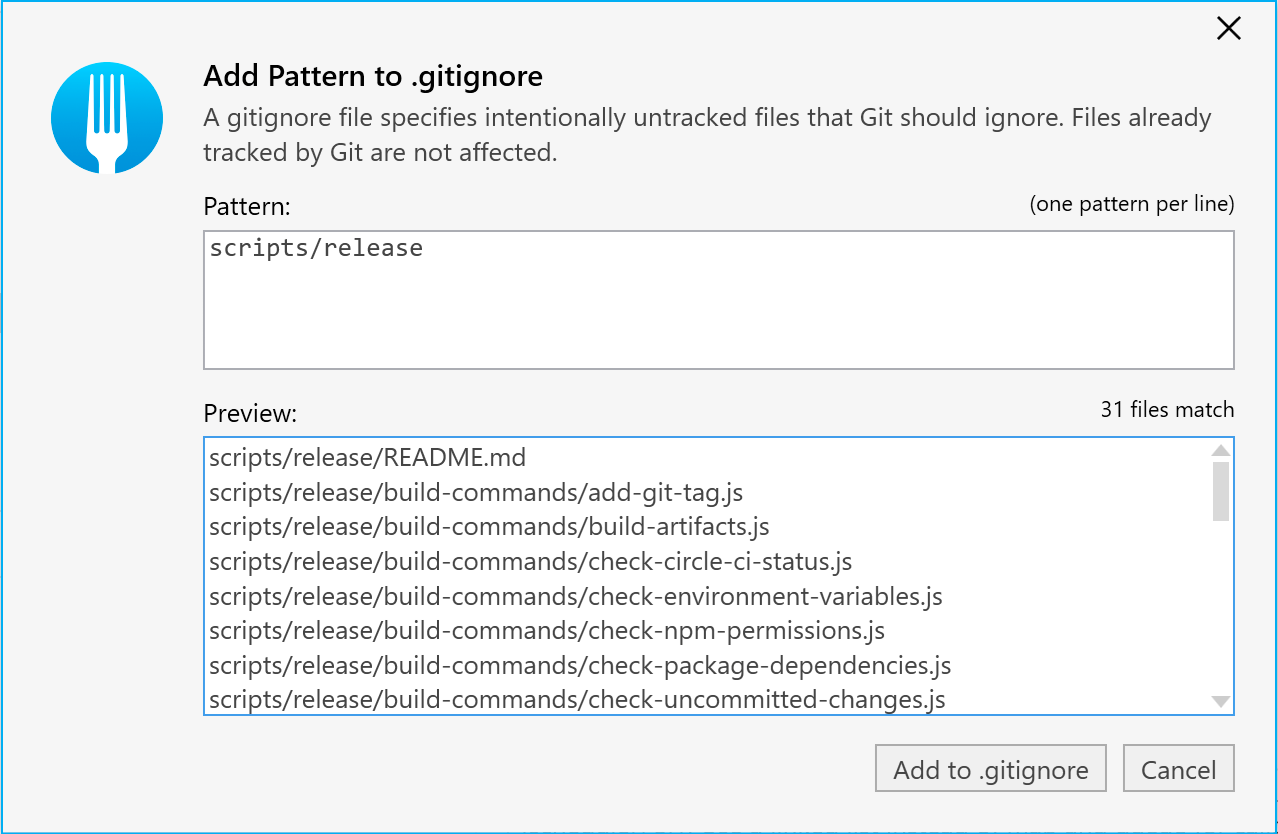
Option to enable monospace font in commit description
If you and/or your team adhere to certain guidelines limiting commit message length, it might prove advantegeous to display commit messages using monospace font in commit descriptions. This release of Fork for Windows allow you to do just that.
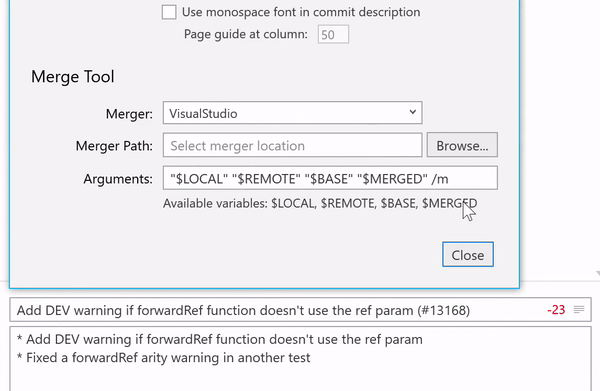
Sometimes we want to stage all our changes in the working tree, leaving nothing behind. The new ‘Stage All’ button in the Unstaged Files section header can now do it in one click.
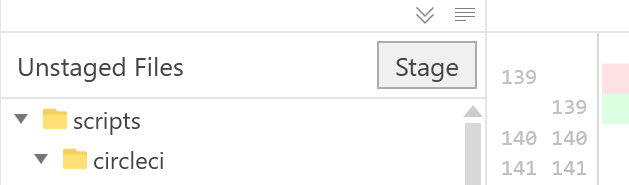
Improvements
- Open a submodule next to the active tab
- Open submodules on double click
- Make revision details labels selectable
- Remember feedback email
- Track remote branch on double click
- Remember pull dialog settings
Bugfixes
- Push/Pull dialogs don’t select the corresponding remote
- Sidebar context menu shows incorrect items
- Closing all tabs in dark mode gives a big white screen
- Can’t create a tag with a message that has more than one word
Download Fork right now and share your feedback with us!
Download Fork for Windows
Share this: